Bioshot VR support – Android
General Information
Minimum requirements
To run, Bioshot VR needs a device with Android version 5.0 or superior and a gyroscope sensor. BioShot WILL NOT work on tablets nor devices without gyroscope sensor.
Also, to truly enjoy a virtual reality environment, a Google Cardboard head mount device (mask), sold separately, is necessary (picture).
Google Cardboard can be purchased on various websites. One can try searching the web with “google cardboard purchase“. There are dozens of models (cardboard, plastic, etc.). Attention must be paid in acquiring a Google Cardboard that is suitable for the Android device size.
Performance
Bioshot VR runs on various Android devices, but the performance will depend solely on the processing power of the CPU and, when available, the device’s graphics acceleration chipset.
In general, the minimum acceptable performance of a game for a mobile device is the one where the screen refresh rate of is not less than about 30 frames per second. A desirable performance is 60+ frames per second.
Bioshot VR was tested on numerous devices and showed satisfactory performance in a large number of them. However, for devices with a very high screen resolution, the overall performance may not be satisfactory.
ATTENTION. Motion Sickness
It is widely known in the games industry that virtual reality games and apps may cause motion sickness. One should immediately stop playing Bioshot VR if motion sickness is experienced. One also must carefully read the End-User License Agreement on game installation, especially NO WARRANTIES and NO LIABILITY FOR DAMAGES sections.
Installation
To install Bioshot VR please visit the
Google Play site and follow the download instructions. After downloading, follow the additional instructions on your mobile device.
Preparing Google Cardboard head mounted device
Start Bioshot VR game and choose a Level. Wait until the level starts and shows a picture asking to insert the Android device into the Google Cardboard. Insert the device into the Google Cardboard following the instructions provided by the manufacturer. Generally, that procedure is as simple as inserting in the open front side and closing it. Wait a few seconds until the game starts automatically.
Playing
At the beginning of each level, the game shows instructions to be followed by the player. As the player progresses, new instructions/tips can be shown. New levels are available only after a successful completion of the actual level.
Bioshot VR uses head movement to move in the virtual reality environment:
Humans and terrestrial vehicles movement
• Forward movement: Look top
• Back movement: Look down
• Turn left: Look LEFT
• Turn right: Look RIGHT
Aerial Vehicles movement
• Flying DOWN: Look down
• Flying UP: Look top
Shooting
• Just aim at the target. The fire starts automatically.
Enter vehicle
• When the following picture appears on the bottom left of the screen, just touch the nearby vehicle.
Exit vehicle
• Just drive the vehicle where the following picture is shown.
Exit game screen
• Press device BACK button
Known issues
Some devices do not completely release the memory resources used after a level is completed, causing memory failure error that ends the game. In these cases, the game can be restarted normally from the next level.
FAQ
The game runs very slowly. What should I do?
Old mobile devices or those that have a very high screen resolution generally do not have hardware with enough power to run the game at a satisfying speed. Try another device.
The game does not install. What should I do?
Check that the download was made as per the instructions on the site and if the device’s instructions have also been followed. If not, please uninstall it, verify if there is enough space, download again and follow any additional instructions. If the download and installation instructions were followed correctly, check for error message regarding the minimum requirements. If this is the case, the game needs to be installed on another device.
In any other case, the game is probably not compatible with your device.
The game displays an error during execution. What should I do?
Contact AdtGames support on support@adtgames.com and inform the level, the operation being performed and the error displayed. We will respond as soon as possible.
For any other technical issue please contact support@adtgames.com.
: count(): Parameter must be an array or an object that implements Countable in


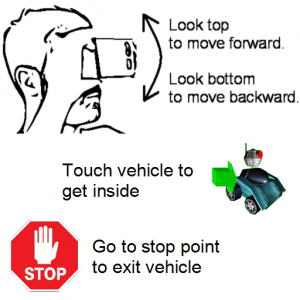


 Adtgames
Adtgames